Google is undoubtedly the top search engine for online users. We use Google to search about various topics throughout our day. It is the go-to option for online shopping, research, or anything else. However, you might not want anyone else to expect you to know what you are searching for.
You might want to keep your search history safe from nosey family members and even advertisers or hackers. While it might seem easy to clear search history on Google, not many people are aware of how to do it.
And there is nothing wrong with it because you can learn new things every day, including how to delete Google search history on different devices. This article will guide you on how to clear your Google search history and delete whatever is recorded while you are logged into the account.
Deleting your Google Search History on Your Android Phone
Android is the most popular and commonly used OS (Operating System). All the searches you make through your Android Google Chrome app will be saved on your device. Here is how you can delete the Google search history on your Android mobile:
- Step 1 – Search and go to the Google app on your Android phone. Tap your account (profile image or initials) in the top right side and then tap on “Search History.”
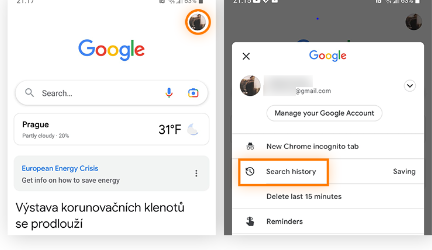
- Step 2 – From the drop-down menu, you can choose the Delete all time option
- Step 3 – Choose the activities you wish to delete, or check the “Select All” box to erase all your Google searches. Then, tap “Delete” at the bottom of the screen to finish the process.
Deleting Search History from the Google Chrome App
Below is the process to delete your Google history on an Android device using the Chrome browser:
- Step 1 – Open Chrome on your Android device, tap the three dots in the top right, and select “History.”
- Step 2 – Tap on the “Clear browsing data” option and ensure that the “Browsing history” box is checked. Choose your desired time range (select “All time” to delete everything) and tap “Clear data.”
Repeat these steps for any other browsers you use on your Android device. The process will be similar.
Deleting your Google Search History on iPhone and iPad
Tired of your iPhone overflowing with past Google searches? We’ve all been there! Clearing your search history is a great way to declutter your device and keep your privacy in check. If you use the Google app for searching, you can follow the same steps mentioned earlier. But for Chrome on your iPhone, things are a tad different. Here’s how to clean your Chrome browsing history on your Apple devices:
- Step 1 – Grab your iPhone and open the Chrome app.
- Step 2 – Look for the three little dots in a row at the bottom of the screen Tap on those!
- Step 3 – Choose the History and hit the Clear Browsing Data.
- Step 4 – For a complete Google search history cleanse, choose “All time”. While you’re at it, you can also select other things to clear, like cookies and cached images. Think of cookies as crumbs from your browsing adventures, and the cache as temporary storage for websites you’ve visited. Clearing them can sometimes speed things up.
- Step 5 – Once you’ve chosen what you want to clear, tap the button that says “Clear Browsing Data”
Deleting your Google Search History on Windows or Mac
After mobile phones, laptops are the second most common device through which most of us access our Google accounts. Deleting your Google search history on your Windows PC or Mac computer is quite easy. All you have to do is go to the browser’s history settings and follow these instructions:
- Step 1 – You need to Open the Chrome browser on your device and select Options. It is the three vertical dots in the top right.
- Step 2 – The drop-down menu will show the history options on which you have to click.
- Step 3 – Find the “Clear browsing data” option which is on the left-hand side to erase all the history and browsing data that Google stores on your PC or Mac.
- Step 4 – Next, find the Browsing history box and hit the Clear data option (You can also click on other boxes to clear your cache or browser cookies)
Deleting Your Google Search History – Final Words
Deleting your Google search history is a simple but essential step to protect your privacy and manage your online footprint. Whether you’re using a computer, Android, or iOS device, the process involves a few straightforward steps.
Regularly clearing your search history can help you maintain greater control over your personal information. Not only that, it can reduce the risk of it being accessed by others. t is important that you stay proactive about your online privacy, and take the necessary steps to keep your data secure.