So, you’ve created your custom font and now you want to use it on your Mac. Awesome! Whether you’ve designed it with Creative Fabrica’s Font Generator https://www.creativefabrica.com/tools/font-generator/, installing fonts on a Mac is super easy. No tech wizardry required—just a few clicks, and you’ll be styling your documents and designs with your unique typeface.
Let’s break down the steps to get your font installed and ready to use.
Why Creative Fabrica’s Font Generator is a Must-Try
Creating custom fonts doesn’t have to be complicated. With Creative Fabrica’s Font Generator, the process is smooth and straightforward, perfect for both beginners and pros. Here’s why it’s a game-changer:
No Downloads or Software Required
Forget the hassle of installing complex font design programs. This generator works entirely online, right in your browser. That means you can access it from any device—no extra software, no waiting—just quick, creative results.
Smart AI-Driven Customization
The tool’s AI technology helps you get started with style options tailored to your input. Want a bold typeface for your brand or a soft, flowing script for event invites? The generator provides instant font variations that you can tweak, refine, or use as-is. You’re in full control of your creative vision.
Fine-Tuned Glyph Editing
Unlike other basic font tools, Creative Fabrica’s Font Generator lets you go deeper. You can:
- Regenerate individual characters that don’t quite fit.
- Adjust letter spacing and kerning to improve readability.
- Keep every character aligned to your style for a polished, professional result.
Easy Export and Broad Compatibility
Once your custom font is ready, you can export it as a TTF (TrueType Font) file. This format is widely supported, so your font works seamlessly across various platforms, including:
- Windows and Mac operating systems
- Adobe and Canva for design projects
- Microsoft Office for presentations and documents
- Websites and other digital applications
Ready to create fonts with ease? Give the tool a try and start designing today!
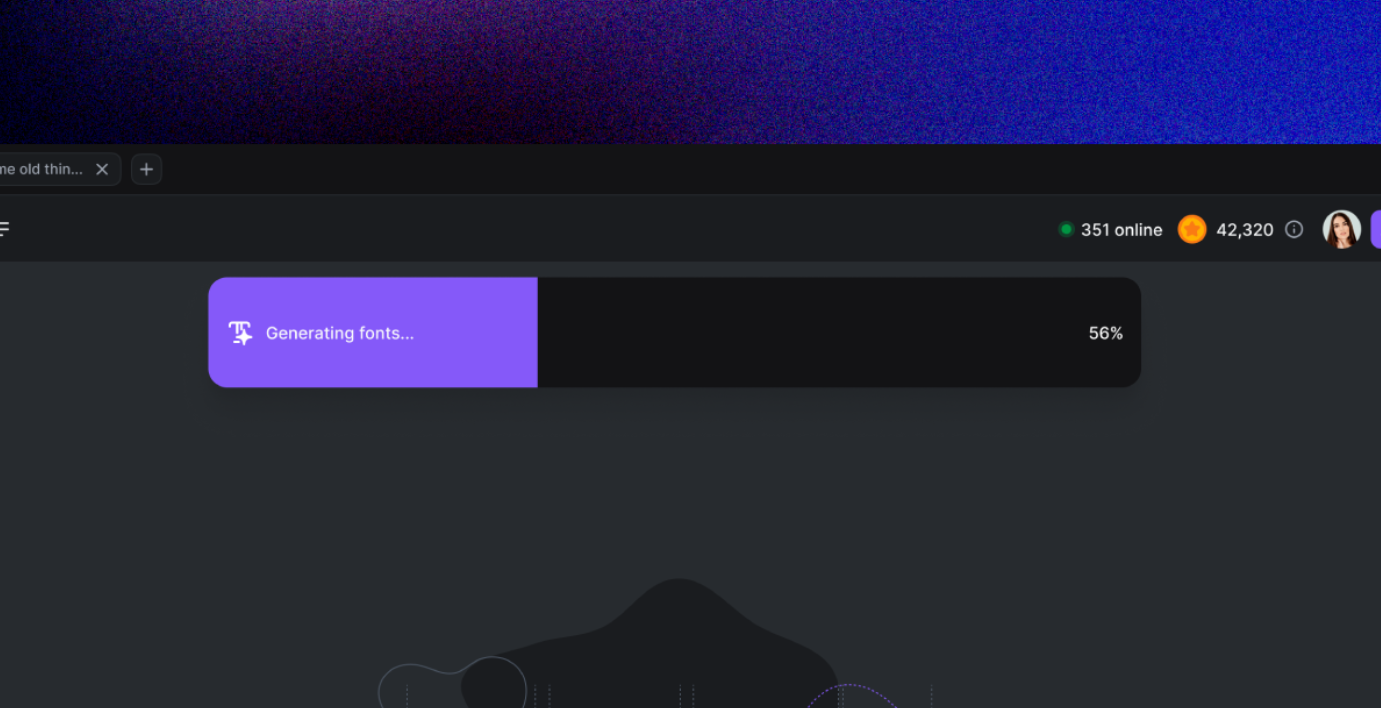
Step 1: Locate Your Font File
First things first—you need to find the .TTF (TrueType Font) file you downloaded. This file format works perfectly with macOS and most design and office software. It’s usually saved in your Downloads folder unless you choose a different location.
If you used Creative Fabrica’s Font Generator, your font is likely in your default downloads directory. Ready? Let’s move on!
Step 2: Open the Font File
Now, it’s time to open the font file.
- Double-click the .TTF file you found earlier.
- This will automatically open Font Book, macOS’s built-in font management tool. You’ll see a preview of your custom font along with options for installation.
Take a moment to admire your work! If you like what you see, let’s move to the next step.
Step 3: Click “Install Font”
Installing the font is as easy as clicking a button. In Font Book, you’ll find the “Install Font” button near the preview window.
- Click “Install Font” and macOS will take care of the rest.
- The font will be added to your system and synced with all compatible apps, including:
- Pages
- Keynote
- Adobe Photoshop
- Canva
- Microsoft Word and PowerPoint
Congratulations! Your custom font is now part of your Mac’s typography arsenal.
Step 4: Check for Font Availability
Once installed, it’s a good idea to check that your new font is showing up correctly. Open an app like Pages, Photoshop, or Word, and type some text. In the font selection dropdown menu, search for the name of your custom font.
If it appears and works without a hitch—you’re all set! Start using your new font in presentations, posters, social media graphics, or any creative project you have in mind.
Troubleshooting Common Issues
Having trouble finding your font after installation? Don’t worry—it happens sometimes. Here’s how to fix it:
- Restart the application you’re using. Some programs may need a restart to recognize newly installed fonts.
- Check Font Book to ensure the font was installed correctly. If not, try reinstalling it by repeating the previous steps.
- Clear font cache if issues persist. You can do this by restarting your Mac or using macOS maintenance tools.
Why Custom Fonts Are a Game-Changer
Now that your font is installed, you can see how much of a difference it makes in your designs. Custom fonts add a unique, personal touch to everything you create. Whether you’re working on branding, marketing materials, or personal projects, your new font helps elevate your work.
With Creative Fabrica’s Font Generator, you can go even further by tweaking glyphs, spacing, and other details to create fonts that perfectly match your vision. Ready to try out more styles? Jump back into the generator and start experimenting!
Final Thoughts
Installing fonts on a Mac is quick, easy, and hassle-free. With just a few clicks, your custom typeface is ready to use across all your favorite apps. Whether you’re a designer, business owner, or creative enthusiast, custom fonts open up endless creative possibilities.
So, what are you waiting for? Install your font, start designing, and watch your projects come to life!