SD card data loss is one of the most dreadful experiences in the modern day. While these handy, little cards provide us with unbeatable portable storage, they are prone to malfunctions brought about by wear and tear. Additionally, some actions by the user could potentially cause corruption or total data loss.
These occurrences usually spell out stress because these SD cards often contain precious memories or important files. Thus, it’s essential always to have data recovery software handy to save you in these situations. If you want to perform SD card recovery on a Mac, you’ve come to the right place. Here, five Mac tools will be explored.
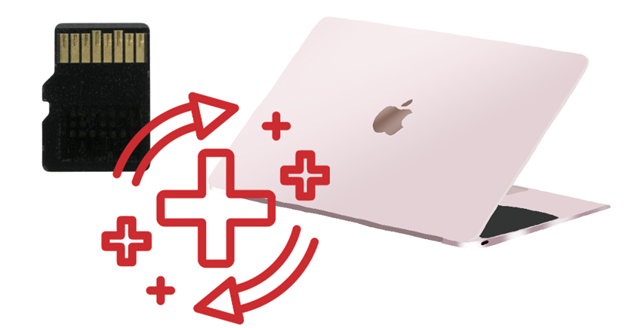
Part 1. Top 5 SD Card Recovery Software for Mac
As stated, this article will deal with five SD recovery software for macOS. One quick Google search will provide you with many options, but there’s the issue of whether or not they can be trusted. After all, you’ll trust them with your photos, videos, and more. Many software applications take advantage of users to collect their data. Worse, they even sometimes come with a price tag.
So, it’s essential to look at articles like these to know which tools are to be trusted. There’s the assurance that the tools will work, too. This section provides you with functional, reliable, and trusted SD card data recovery software for Mac.
Wondershare Recoverit
First on the list is Wonderhsare Recoverit – the widely trusted, user-friendly data recovery solution. It’s primarily designed with ease of use in mind, so you know that you can use it without worries. This tool boasts a high recovery rate with many data recovery scenarios, including accidental deletion, drive formatting, system crashes, or virus attacks.
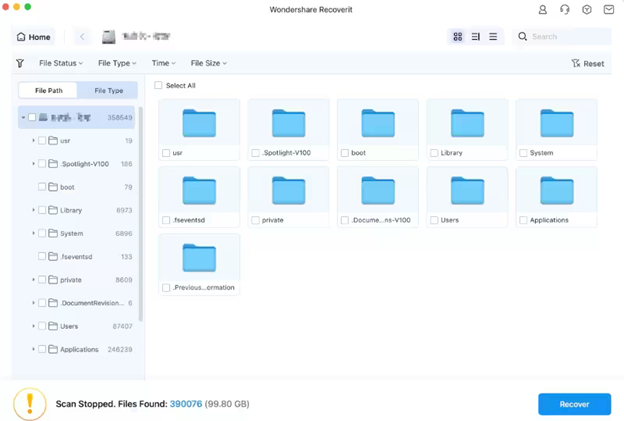
With an advanced scanning system and process, Recoverit can help recover lost files with ease. To be able to deliver a fantastic data recovery Mac experience for you, it offers the following features:
- Advanced scanning algorithms. Recoverit employs two different scanning methods: Quick Scan for recently deleted files and Deep Scan for more thorough recovery needs. Both methods go through your hidden file system and locate your files like clockwork.
- Support for 2000+ storage devices. Aside from SD card recovery, Recoverit has no problem working with different storage devices like hard drives, disk drives, flash drives, and more, no matter the brand or make. So, you’ll have a versatile data recovery solution for almost all of your storage stuff.
- High recovery success rate. Recoverit is a leading data recovery tool with a 99.5% success recovery rate. It excels in video and photo recovery but can work with thousands of file types.
- Preview before recovery. Recoverit’s main step ahead of the competition is its preview. It understands that data recovery tools provide you with a long list of files, so before you use up precious storage space, it shows you what those files are.
- Recoverit is compatible with Windows, macOS, NAS, and Linux. So, you can use it to perform SD card data recovery on a Mac.
How To Perform SD Card Recovery Software in Mac
If you want to try Wondershare Recoverit but are unsure where to start, here’s a quick guide. However, as mentioned earlier, the software is built to be easy to use. But, of course, it’s never wrong to have guidance when trying out new programs. Follow the steps below to begin:
Step 1: Install, download, and launch Wondershare Recoverit. Connect your SD card to your Mac computer.
Step 2: Go to File Recover > SD Card.
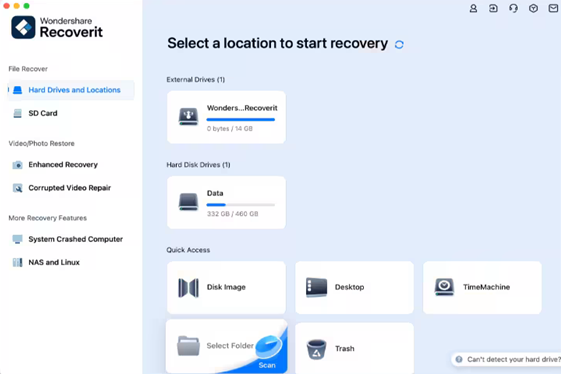
Step 3: Wait for Recoverit to finish performing the scan. Alternatively, you can begin going through the scanned files in real time.
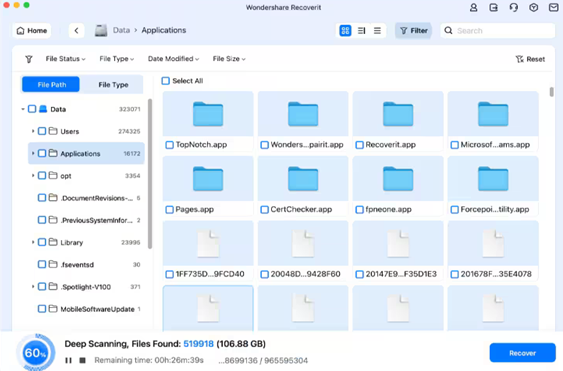
Step 4: The scan will likely reveal many files. So, filter the results using the top toolbar or the search bar on the top right to search using file names.
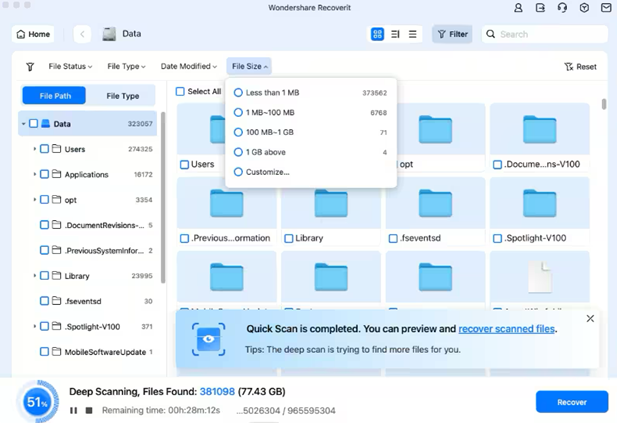
Step 5: Preview the files by clicking them. Click Recover to save them once again to your file system.
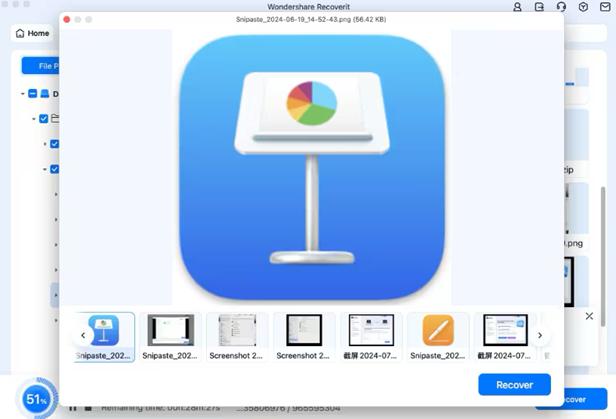
PhotoRec (Open Source)
PhotoRec is a big name in open-source data recovery. It operates on a file signature-based recovery system that can recover files even from severely damaged storage devices. It was initially designed for photo recovery (hence the name). However, it has evolved to support over 480 file formats. Now, it’s a versatile tool for recovering documents, archives, videos, and more.
Unlike many commercial alternatives, PhotoRec ignores the file system and focuses on the raw data. It performs a part-by-part analysis of your storage devices like SD cards. It’s a free SD Card recovery software for Mac that’s proven reliable for many. However, an initially overwhelming command-line interface is a downside of this tool. Still, once you learn how to use it, it offers precise control over the recovery process.
Disk Drill
Disk Drill is another professional-grade data recovery solution with a user-friendly interface and powerful recovery capabilities. Developed by CleverFiles, this software distinguishes itself through its comprehensive data recovery and protection approach. Its Recovery Vault feature is a data loss prevention system that maintains deleted file records for easier recovery.
With multiple recovery methods, this software can adapt to different data loss scenarios and maximize recovery success rates. Particularly noteworthy is its implementation of S.M.A.R.T. disk monitoring, which can help prevent data loss by alerting users to potential drive failures before they occur. While the free version’s 500MB recovery limit may seem restrictive, it provides enough capacity to evaluate the software’s capabilities.
TestDisk
TestDisk is a specialized open-source tool focused primarily on partition recovery and disk repair, making it an essential utility for system administrators and technical users. Originally developed to recover lost partitions and make non-booting disks bootable again, it has evolved into an excellent solution for various disk-related issues, including SD card data recovery for Mac.
Unlike file-recovery-focused tools, TestDisk can rebuild boot sectors, recover deleted partitions, rewrite partition tables, and fix FAT/NTFS tables. However, it also has a command-line interface. Of course, it can be potentially challenging for casual users, but it provides precise control over recovery operations and enables efficient automation through scripts.
R-Studio
R-Studio is a professional data recovery software that handles complex data recovery scenarios. It specializes in RAID recovery, encrypted drives, and damaged storage systems. The software features an advanced hex editor and network recovery support, and it works with all major file systems, such as SD cards. It can recover local and networked storage data, create disk images, and analyze raw data.
While powerful, it has a steep learning curve and higher cost, making it best suited for IT professionals and data recovery experts rather than casual users. The software is available for Windows, Mac, and Linux, with each platform having a dedicated version optimized for that operating system.
Part 2. Tips for Successful SD Card Recovery in Mac
Getting your files back isn’t just about using the best SD card recovery software for Mac. Following the proper steps helps prevent permanent data loss and improves recovery chances.
Stop Using the SD Card Immediately
Stop using the SD card immediately when you notice missing files. Any new activity on the card can overwrite deleted files permanently. Don’t save new files, don’t format them, and remove them from your device immediately. T
Check the Physical Connections of the SD Card
Check the physical connections first. Clean the card’s metal contacts with a soft cloth and try different card readers. Sometimes, data loss is just a bad connection. Check that the card’s lock switch isn’t on, as this blocks reading and writing.
Verify First if Mac Recognizes the SD Card
Verify that your Mac sees the card. Check Disk Utility and try different USB ports. If the card appears but doesn’t mount, most recovery software can still work with it.
Free Up Storage in Mac
Make sure your Mac has enough storage space before recovery. You need at least as much free space as your SD card size. Clear unnecessary files and empty the trash to make room.
Seek Professional Help When Necessary
Get professional help if your card makes strange noises or has water or visible physical damage. The same goes if the card won’t appear after trying these steps or if the data is too valuable to risk amateur recovery.
Conclusion
Data loss can be stressful, but using Mac’s SD card data recovery tools dramatically increases your chances of getting files back. Remember to stop using the card immediately, check physical connections, ensure Mac recognition, and have enough storage space before starting recovery.
While several tools can help with SD card recovery, Wondershare Recoverit stands out for Mac users. Its user-friendly interface, high success rate, and ability to preview files before recovery make it ideal for most situations. Whether you’re dealing with deleted photos, corrupted videos, or formatted cards, Recoverit offers a reliable solution backed by professional-grade recovery technology.









