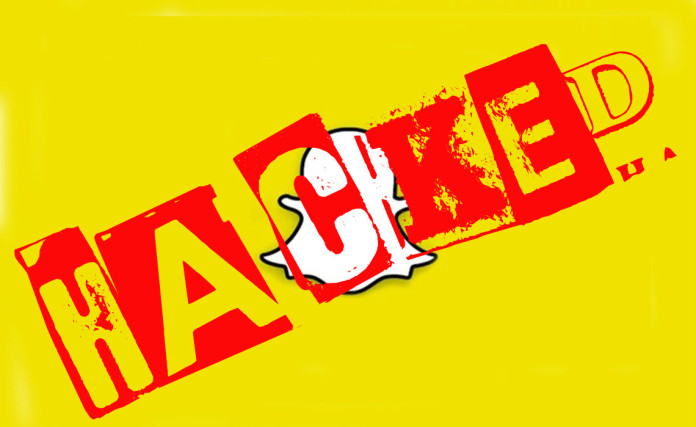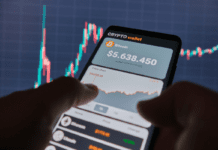App Watch
By Hazel Saunders
 Snapchat, an image messaging and multimedia mobile app with over millions of users. The app evolved into being a new innovation for communication. Since March 2016, there have been a few changes, like new filters, effects, text captions, drawings and “geofilters,” which allows a special graphic overlays to be available if the user is located in a certain area, such as a state, city or even a special event taking place somewhere nearby. Snapchat isn’t always user friendly because it has some special features I didn’t even know about until now. In this guide, we’ll teach you some cool ways to access the hidden features.
Snapchat, an image messaging and multimedia mobile app with over millions of users. The app evolved into being a new innovation for communication. Since March 2016, there have been a few changes, like new filters, effects, text captions, drawings and “geofilters,” which allows a special graphic overlays to be available if the user is located in a certain area, such as a state, city or even a special event taking place somewhere nearby. Snapchat isn’t always user friendly because it has some special features I didn’t even know about until now. In this guide, we’ll teach you some cool ways to access the hidden features.
- Record video without holding down the capture button.
In order to use this hack you need an iOS device. This feature will help you record back and forth between the front and rear camera.
How to do it?
- Access Settings.
- Select General.
- Go to Accessibility. Tap on AssistiveTouch.
- Turn on AssistiveTouch and then Create New Gesture.
- Press and hold with one finger in the center of the screen to let it record your touch. The blue bar at the bottom will fill up all the way in a blue color and then Tap Stop.
- Save and name the gesture.
- Open Snapchat and tap the little gray dot on the screen and then click the Custom and Tap the gesture you created.
- Now you’ll see another grey dot. Drag it over the Snapchat button and let go to record.
**Note: The gesture dot lets you record up to 8 seconds, not the standard full 10 seconds.**
- Draw details by zooming in.
If you love creating artworks on Snapchat this hack is for you Mr. or Ms. da Vinci.
The set up.
iOS device
- Go to Settings and Select General.
- Tap Accessibility.
- Under the Vision section, Enable Zoom and Select Show Controller.
- Choose your Zoom Region preference (Window or Full Screen).
- Set Maximum Zoom Level to 15x.
Android device
- Go to Settings and Select Accessibility.
- Tap Vision and Tap Magnification Gestures.
- Enable Zoom.
- Apply THREE filters! Say whaaatt?
So this is my favorite so far. You can add the temperature, a color filter and a location overlay.
How to do it?
- Take your picture and Swipe left across the screen and choose your first filter.
- Hold your thumb down on the screen and choose a second filter.
- Now lift your thumb up and then hold it down again. Now you’re set to add your third filter.
**Note: Swiping right will delete all the filters if you want to start over.**
- Know your Snapchat profile link
For social media use you need to promote your Snapchat or want people to follow you. The link would be: www.snapchat.com/add/YOUR_USERNAME
- Add a Snap track
Use a music app on your device or use a track from your phone (YouTube won’t work). You simply open the track up and play the song. Once the part of the song is playing you just start recording.
- Use an emoji as a colorful filter
How to do it?
- Choose an emoji and move it toward a corner of your screen.
- Increase its size and continue to shove it in the corner. The pixelated emoji has its edges to act as a transparent filter.
**Note: Try adding different emojis to create different colors.**
- Use characters to frame your Snaps
You can use the number zero as a oval frame and the letter “A” as a triangular border. In order to achieve the #Snapframegoals, just enlarge the one-letter caption and position it how you want.
- Change the color of words and letters
For each letter highlight it and choose from the color palette on the right to select which letters you want for each color.
- Pin an emoji to a moving target.
- Record a video focusing on an object/person.
- Tap the emoji icon at the top to select the one you want.
- Tap and hold the emoji to drag where you want it to move along with the target. After hold it over the object/persona and Snapchat will reload what the video will look like before uploading it.
- Add to the “Discover” feature and share it with your friends
When you view content from the Discovery partners, tap and hold a certain moment from that story and send it to your friends. You won’t be able to add it to your own story, but you can add texts and drawings to the story you want to send to your friend.
- Get all the colors and shades
Lucky Android users, you have all the colors built into the app. For iOS users you have to do more to access them. Before you start to draw, tap the rainbow color palette and drag your finger from the top to bottom and you’ll see the other colors. Keep dragging along the corners on the screen to access other colors, even black and white.
- Add multiple lines of text
Another favorite of mine because I need to add more text on my snap.
How to do it
- Open the Notes app on your phone and Tap the return button four to five times to create empty lines.
- Highlight and copy the empty lines and paste it onto your Snapchat video or photo.
- Type
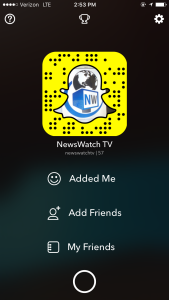
- Use the volume buttons to take a photo or record a video in Snapchat
Press the volume button to take a picture or hold it down to record a video.
- Find out if another user follows you back
Hmmm… are your friends really following you back?
How to check
- In order to check, go to Add Friends.
- Select Add by Username.
- Type the person’s username and hold down on their username.
- If you see their Snapchat score, that means they are following you back.
- Zoom in and out with only one finger
You can always use the pinching method but this is a easier way. Just simply drag your finger sliding up to zoom and down to zoom out.
BONUS: You can add pictures and videos you took from anytime and add it to the Memory feature at the bottom of the Snapchat button. Simply click the dot and add footage or pictures from your camera roll.
Now that I’ve told you some hacks you need to go out and try it out. Don’t forget to follow us on Snapchat @NewsWatchTV