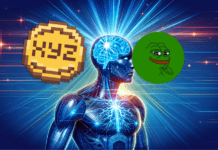If you’ve detected some problems with your personal computer, the first idea that arises in your mind is to update the computer drivers. If you’re searching for a speed boost, updating your drivers to the newest version isn’t a guarantee of speed improvement that will suddenly discharge the need to upgrade a slowly working PC. You’ll have better chances if you upgrade from one driver’s version to another.
Most problems which make you ask for a computer technician can be foreseen by a simple installation of updates on your software in time. It is vital for a ‘well-fit’ computer operation. Moreover, a typical range of the updates can be extended. Nowadays, you can easily find any driver on the bitdrivers.com and complete its update in a minute (it takes in average from 5 to 20 minutes). Windows 10/8.1/8/7/XP drivers have to be updated frequently because this tiny improvement in soft can fix the problem with a hardware. So, let s consider the most important reasons to make it and sleep calmly.
 Binder between a soft and hardware
Binder between a soft and hardware
Without a driver, you are not able to control the connection between a software and external devices. Using a video card needs a driver, hence your computer is not aware how to use its features. For example, video drivers are designated to allow an adjustment of screen resolution, choice of a Theme’s color or simply enhance a computer performance.
Video drivers need to be updated more often than others. Gambling players (Skyrim or Dota) cares about it very much. They monitor updates availability, see what new it introduces and refuse to update it only if it sticks with the current driver, if not they preferably change the old one.

Latest drivers` version advantages
- ‘Bugs’ of the previous versions removed.
- Performance indicators efficiency improved (it proves the excellent hardware work).
- New feature added. It is actually the software evolution that includes two previous pros.
Driver update procedure
Due to the variety of hardware vendors, the process can differ, but the following ways are usually used.
- Check a Windows Updates
While checking a Windows Updates web, pay attention to the ‘optional updates’. So you can further do it directly from it.
- Check Computer’s Manufacturer
If you use Dell or HP, check their chapter about drivers updates. They supply you with the latest versions and inform almost about all the rest. Installation is usually easy and typical (just drop it on your soft and restart).
- Back up
If Before starting, you can create a backup copy. This is useful in case the update went wrong, hence you can return to the backup point.