When it comes to migrating mailboxes and other data from on-premises Exchange Server, an EDB converter tool can make the process easy and quick. Though there are many EDB converter tools available in the market, one such tool that stands apart is Stellar Converter for EDB. It can open EDB file and export the data to PST and other file formats in just a few clicks. It can also directly export the mailboxes and other data to a live Exchange Server or Office 365.
In this post, we will be discussing the Stellar Converter for EDB tool in detail. We’ll see how this application can serve as a perfect Exchange to Office 365 migration tool.
Installation
The installation file can be downloaded from the Stellar Converter for EDB product page by clicking on the Free Download button.
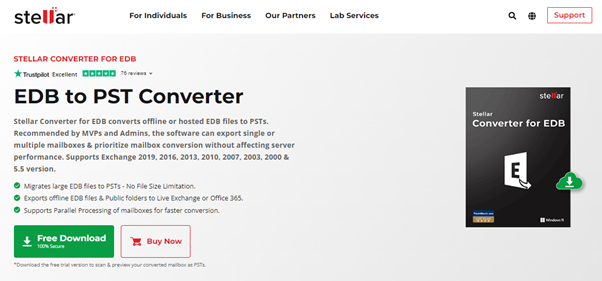 The installation file is relatively small in size – less than 40 MB. After the download is complete, the installation process is easy as it requires you to perform a few easy steps.
The installation file is relatively small in size – less than 40 MB. After the download is complete, the installation process is easy as it requires you to perform a few easy steps.
Using the Tool
Once the installation is complete, you can open the application with the desktop shortcut.

You will be immediately prompted to open your data from a live Exchange Server or an offline EDB file.
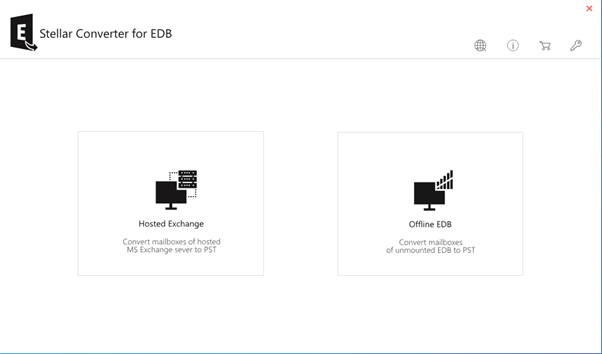
With Stellar Converter for EDB, you can migrate data from a live Exchange Server, offline EDB file, or some old EDB files from a non-existent Exchange Server to your Office 365 tenant.
Let’s see the process to migrate from the Offline EDB. You can either specify the EDB file or use the search to find the EDB files on the computer or server where the application is installed. With Stellar Converter for EDB, you can also open multiple EDB files with no restriction on file size.
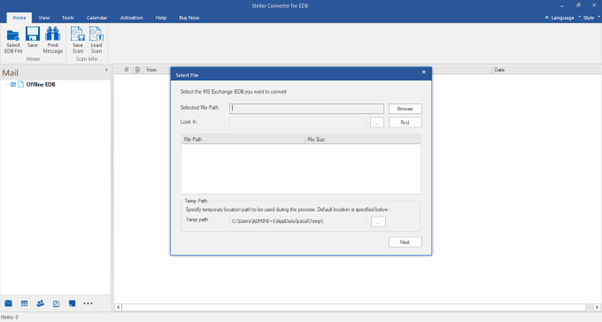
You can also specify the temporary path to be used during the process or leave it as default. In the next step, the application will do a quick scan of the EDB file. Once finished, it will immediately show you the main screen. The interface is very simple and has all the functionalities on one screen without any annoying pop ups or search through multiple windows.
As soon as you see the main screen, you will immediately understand and be acquainted with the interface as it is similar to Outlook.
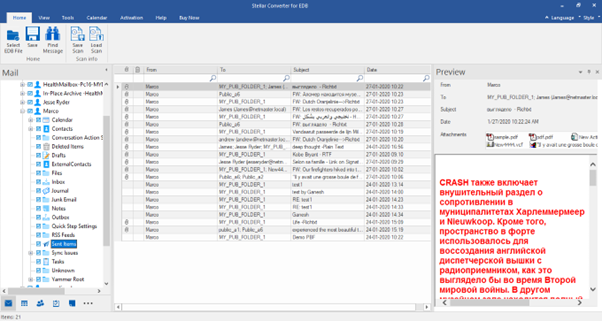
In the left pane, you will have the full structure of the EDB file. In the middle pane, you will have the list of all the items in the highlighted folders. On the header, there is a small lens, depicting the fields – from, to, subject, and date. This is for the in-line search that allows you to quickly search in the EDB file. The preview pane on the right shows a full HTML preview of the selected item.
In the left pane at the bottom, you can see the option to change the view to mail, calendar, contacts, journal, and tasks. In the left pane, you can see the checkboxes next to the object. This means you can granularly export or migrate the items.
From the button on the top ribbon, you can save the scan. If you close the application, you don’t have to go through the process of re-scanning the EDB file. Once you close the application, simply click on the load scan to reload the EDB file.

Exporting/Migrating the Data
With Stellar Converter for EDB, you can export and migrate active mailboxes, disconnected mailboxes, shared mailboxes, and Public Folders with no hassle.
Once you have selected the mailboxes or resources to migrate, you need to click on the Save button on the top ribbon.
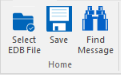
Here, you will have the options to export to:
- Live Exchange Server
- Office 365
- PST
- Public Folder
- Other formats (such as HTML, EML, MSG, and PDF)
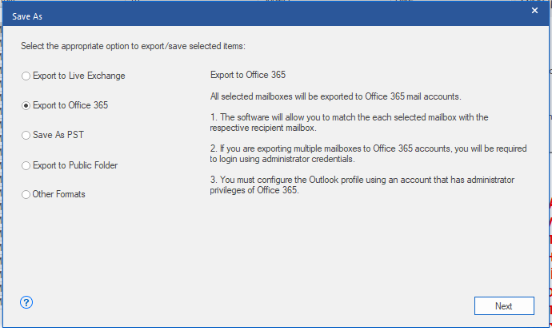
To export to Office 365, it is important that you have an Office 365 global admin mailbox set in Outlook. After clicking on the Export to Office 365 and entering the password for the Outlook profile, you will be presented with the mapping screen. The application will automatically try to map your mailboxes but you can also change it as per your requirements.
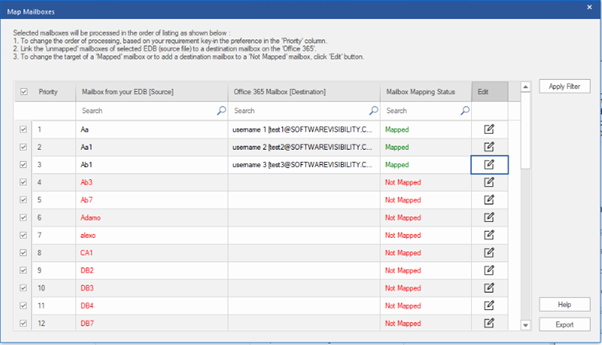
Once done, you can click on the Export button.
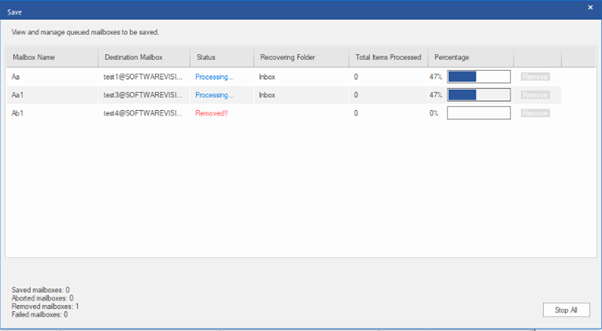
The mailboxes will start processing and you will see the progress of the migration according to the priority of your export.
As you can see, the process is easy. It offers to set priority list for export, continuation in case the application is interrupted, automatic and manual matching, and parallel export.
Conclusion
Stellar Converter for EDB is an ideal application to export data from any version of Exchange Server – from 2007 till 2019 – without the need to have an Exchange Server online. If you just have the EDB file, you can work with the application. You can convert EDB to PST and other formats. You can also export directly to a live Exchange Server. It can also be used as a perfect Exchange EDB to Office 365 migration tool. The tool deserves two thumbs up!










