
Recording a high-quality video like recording a lecture, or recording your presentation can present various challenges. For instance, if you are in a noisy setting, your voice may not come out clearly in the video. Alternatively, the background music may not fit the scene. In such cases, a popular solution is to record the video without sound and add a suitable soundtrack later. This article will provide solutions on how to record a video without sound on Windows and Mac.
How to Record Video Without Sound on Windows?
If you’re a Windows user and looking for a solution on how to screen record without audio, then Gemoo Recorder is the perfect tool for you. Gemoo Recorder is a software tool that allows you to disable Speaker, Mic, Mouse, and Webcam individually or all at once. With just one click, you can decide whether to capture the system sound and microphone audio.
What’s more, It offers advanced recording features and options that are not available on video without sound, such as the ability to record multiple audio tracks and both sides of a conversation. Additionally, Gemoo Recorder allows users to edit their recorded files, add captions, and export them in various formats. Therefore, we highly recommend using Gemoo Recorder for Windows users.
Gemoo Recorder Key Features:
- Select from multiple recording modes, including “Screen & Camera”, “Camera Only”, “Screen Only”, and “Audio Only”.
- Freely choose the recording area, whether it’s the entire screen for a more comprehensive view or a specific application window to highlight your perspective or even just a tab in your browser.
- During recording, you can easily express your thoughts by adding shapes, text, memes, or other notes to clarify your message.
- Compatible with various platforms, including Web, Windows, and macOS.
Here are the steps to record video without sound on Windows:
Step 1. Free download and launch Gemoo Recorder on your computer.
Step 2. You can find Gemoo Recorder has four recording settings. Select the Screen Only mode and ensure that the Microsoft icon is set to None, which can make you record video without sound.
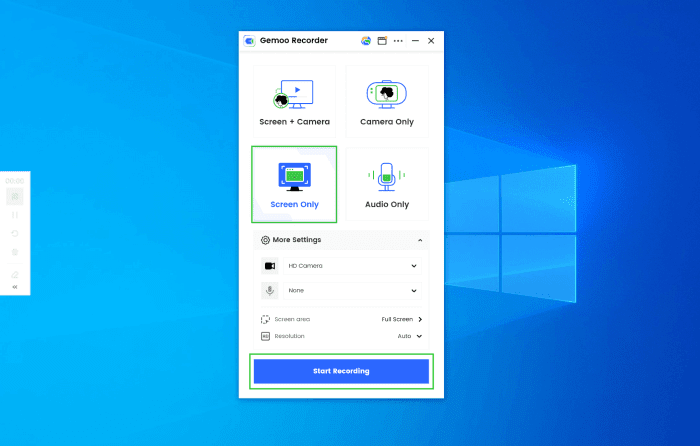
Launch Gemoo Recorder and Choose the Screen Only Mode
Step 3. Click up the Start Recording button and wait for the three-second countdown.
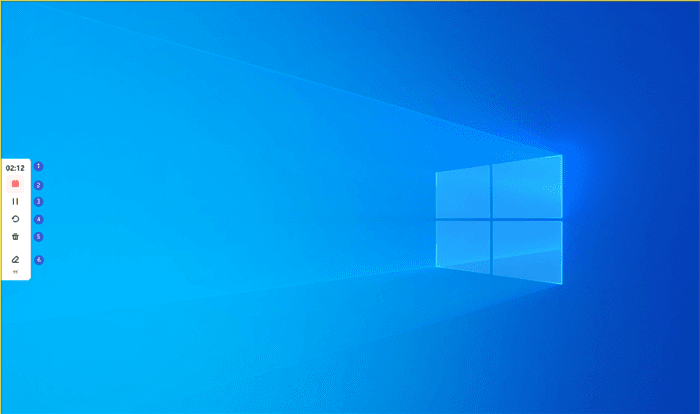
Start to Record the Screen
Step 4. When you finish recording the video, hit the red Stop button to complete the process and the recorded video will be uploaded to Gemoo could.
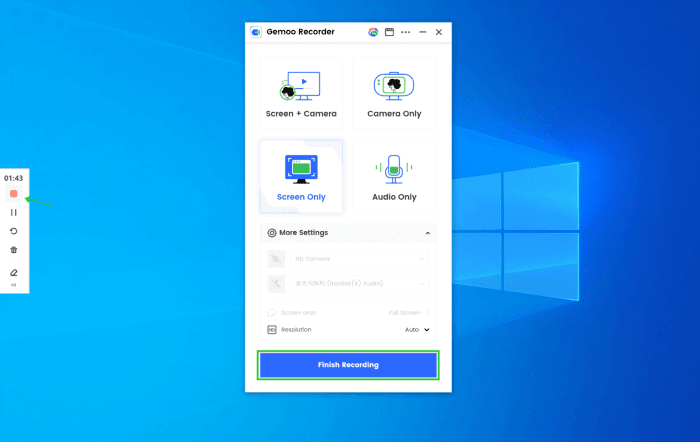
Finish Screen Recording
Step 5. Once the video is uploaded, you will get lots of options to edit it. You can also download the video to keep it locally on your device.
How to Record Video Without Sound on Mac?
QuickTime Player, the built-in video recorder in the Mac operating system, offers advanced features for capturing videos without audio. To record a video without sound using this internal software, follow the steps below:
Step 1. Open QuickTime Player on your Mac. You can find it in the Applications folder or by using Spotlight search.
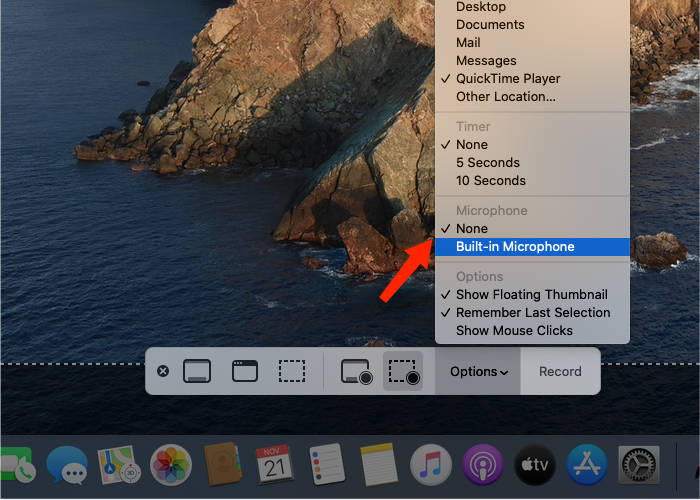
Open QuickTime Player
Step 2. Click on “File” in the menu bar and select “New Screen Recording” or use the keyboard shortcut “Control + Command + N”.
Step 3. A screen recording window will appear. Click on the arrow next to the red record button to open the recording options.
Step 4. To record without sound, click on the dropdown menu next to the microphone icon and select “None”. This will ensure that no sound is recorded during the video.
Step 5. Once you have selected your recording options, click on the red record button to start recording. You can stop the recording by clicking on the stop button in the menu bar or by using the keyboard shortcut “Control + Command + Esc”.
Step 6. After you have stopped the recording, the video will be saved to your chosen location on your Mac. You can then edit or share the video as needed.
By following these two simple steps, you can easily record a video without sound using QuickTime Player on your Mac.
Faq about Record Video Without Sound
1: Why would someone want to record a video without sound?
There are several reasons why someone might want to record a video without sound. For example, if the video is being recorded in a noisy environment, the sound quality may be poor or distracting. Additionally, if the video is being used for a presentation or instructional purposes, the sound may not be necessary or may be added later during the editing process.
- How do I record a video without sound on my smartphone?
The process for recording a video without sound may vary depending on the type of smartphone you have. However, in general, you can usually turn off the sound by adjusting the settings in your camera app. Look for an option that says “mute” or “disable sound” and toggle it on.
- Can I add sound to a video that was recorded without sound?
Yes, you can add sound to a video that was recorded without sound using video editing software. There are many free and paid options available, such as iMovie, Adobe Premiere, and Final Cut Pro.
- Is it legal to record a video without sound in public places?
A: Yes, it is generally legal to record a video without sound in public places, as long as you are not violating any privacy laws or recording someone without their consent. However, it is always a good idea to check your local laws and regulations before recording any video in public.
- How can I tell if a video was recorded without sound?
If a video was recorded without sound, there will be no audio when you play it back. Additionally, you may be able to see a visual indicator on the screen of your camera app that shows whether or not sound is being recorded.
Conclusion
In conclusion, recording video without sound on both Windows and Mac operating systems is a simple process that can be achieved using built-in tools or third-party software like Gemoo Recorder. While there may be some limitations or differences in the methods used, the end result is the same – a video file without any accompanying audio. This can be useful for a variety of reasons, such as when recording a tutorial or demonstration where audio is not necessary, or when privacy concerns require the exclusion of any sound. Overall, the ability to record video without sound is a valuable feature that is easily accessible on both Windows and Mac platforms.




