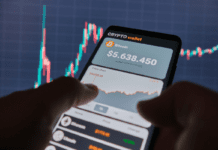4 Ways to Recover Permanently Deleted Videos on iPhone with/without Backup
Imagine this: you accidentally delete videos from your iPhone that you thought were safely backed up, only to realize they’re gone for good. Well, we’ve all been there. Besides accidental deletion, your precious videos can also be lost for various reasons, such as physical damage, factory resets, and more. So, is all hope lost? Fret not! Here, we’ll walk through a full guide on how to recover permanently deleted videos on iPhone, even if you don’t have a backup available. Let’s dive in and restore your valuable memories now!
Part 1: Where do Permanently Deleted Videos Go on iPhone?
Many users frequently ask questions like, ‘Can you recover permanently deleted videos on iPhone?’ on the Apple Support Community. The answer is yes, but let’s take a minute to understand what happens after you delete a video from your iPhone.
As we know, when you delete photos or videos from your iPhone, they will first go to the ‘Recently Deleted’ album. Typically, they will be stored there for 30 days. After that, or if you manually delete them from the ‘Recently Deleted’ album, these items will be permanently erased from your device. It’s challenging to recover permanently deleted videos unless you have iCloud enabled or have backed up your iPhone to your Mac.
Part 2: How to Increase the Chances of iPhone Video Recovery?
Before you can recover permanently deleted videos on iPhone, there are a few steps you can take to improve your chances of success:
- Stop use your iPhone immediately: The first thing to do is to keep calm and leave the device alone. Continuing to use your iPhone can result in deleted videos being overwritten, which makes recovery more difficult.
- Check if there is a backup: Check your messaging apps, iCloud Drive, or any other storage solutions. There is a good chance that you have used these apps to store or share videos.
- Choose the righy way of recovering videos: No matter which method you choose, it’s essential to consider your skill level and the specific limitations of each solution.
Part 3: How to Recover Permanently Deleted Videos on iPhone with/without Backup?
Option A: Recover Permanently Deleted Videos on iPhone by UltData
If you don’t have any backups, third-party iPhone video recovery software is a viable option, but results can vary. That’s why we recommend Tenorshare UltData for iOS. With UltData, you can easily recover permanently deleted videos on iPhone without backup. This tool can perform a deep scan on your iOS device and retrieve over 35 data types, including videos, photos, notes, contacts, etc. On the other hand, UltData also allows you to selectively restore data from multiple iTunes or iCloud backups.
- Clean and simple interface; Industry-leading success rate.
- No damage to other data on your iPhone; No need to reset iPhone.
- Allows users to preview deleted videos before completing the recovery process.
- Supports a wide range of iPhone models and iOS versions (including iOS 18).
- This excellent iPhone data recovery tool is trusted by millions of iOS users worldwide.
Given below is a guide on how to recover permanently deleted videos from iPhone without backup with the help of UltData:
Step 1: Download and install the latest version of UltData. Once the app is launched, click on the “iPhone/iPad Data Recovery” option if you haven’t made a backup before. Next, attach the device to your PC.
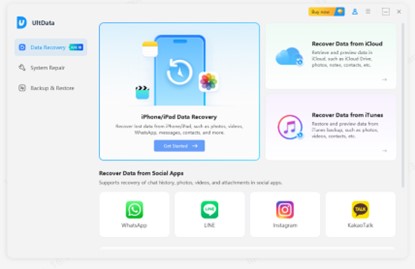
Step 2: After UltData detects your device, click the “Scan” button to proceed. To save time, just tick the box next to the “Photo & Video” option.
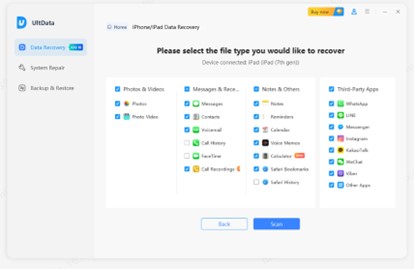
Step 3: Let the scan process finish. After that, preview the deleted videos to ensure their integrity. Select the videos you need and click the “Recover to PC” button in the lower right corner.
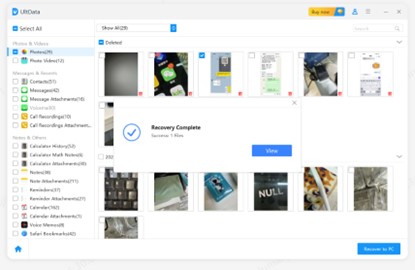
Option B: Recover Permanently Deleted Videos on iPhone with Finder
One effective way to recover permanently deleted videos on iPhone after 30 days is by using Finder. This valuable feature is helpful only if you’ve backed up your iPhone with it at least once. When you search for ‘how to get permanently deleted videos back on iPhone’ on Google, you may come across some outdated articles recommending iTunes backup for data recovery. However, since macOS Catalina, the backup and sync feature for iPhone have been integrated into Finder. Here is how:
Step 1: Make sure your iPhone is connected to your Mac properly. Then, open the “Finder” app. If you’re using macOS 10.14 or earlier, turn to the “iTunes” app.
Step 2: Opt for your iPhone from the left-hand panel.
Step 3: Click on “Back Up Now” if you have any recent changes on your iPhone that you want to keep. If no needed, hit the “Restore Backup” button.
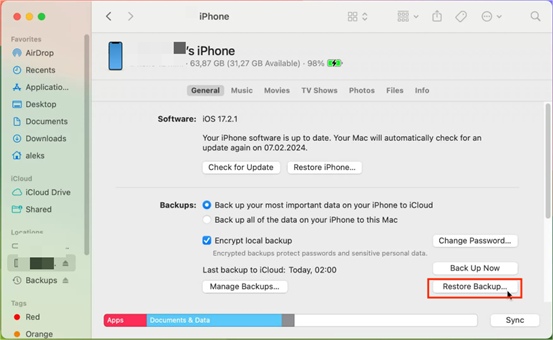
Step 4: You’ll need to select a backup that contains the deleted videos. Finally, tap “Restore.”
Option C: Recover Permanently Deleted Videos on iPhone from iCloud
It’s pretty easy to recover permanently deleted videos on iPhone after 30 days if you have an iCloud backup. However, keep in mind that you’ll need to reset the device before you can recover the deleted videos. In other words, any new data created after the backup will be lost, which is one of the biggest concerns for many users.
Step 1: First, tap on “Settings” on your iPhone, and then navigate to “General.” Go to “Transfer or Reset iPhone” > “Erase All Content and Settings.”
Step 2: After that, your iPhone will restart. Once you reach the ‘Apps & Data’ screen, tap on the ‘Restore from iCloud Backup’ option.
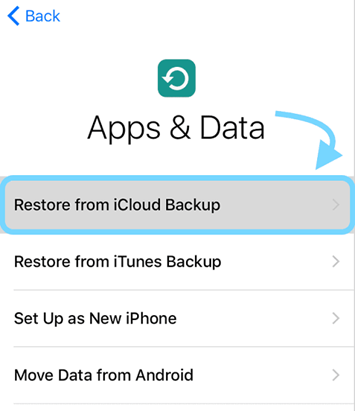
Step 3: Choose the backup that contains the videos you want to recover.
Option D: Contact Data Recovery Services
Still looking for a way for how to recover deleted videos from iPhone without backup? Consider hiring professionals if you don’t mind spending big dollars on iPhone video recovery. They leverage cutting-edge tools and top-notch expertise to recover data from your iPhone, ensuring a high success rate. As of the time we wrote this article, professional services generally charge between $300 and $600, depending on your iPhone model. So, if the videos are of low importance, it’s better to accept the loss.
Part 4: How to Prevent your iPhone Videos from Being Lost?
Now, you should no longer be puzzled by the question, “how to get permanently deleted videos back on iPhone?” There are situations in which you cannot restore deleted videos, particularly when they have been overwritten by new data. If all the above-mentioned methods fail, consider it a valuable lesson and take steps to prevent this from happening in the future.
- Enable iCloud Backup: One of the best ways to prevent file loss is by backing up your iPhone to iCloud termly. When enabled, iCloud automatically backs up data like videos, app data, settings, and more whenever your iPhone is connected to Wi-Fi and charging.
- Make a Local Backup: Instead of relying solely on iCloud, manually back up your videos to your computer using iTunes or Finder. With multiple backups, even if your videos are lost in one backup, you can still find them in others.
- Regularly Update iOS: New iOS updates often include bug fixes and security patches that can prevent data corruption or loss.
- Avoid Jailbreaking Your iPhone: Jailbreaking may give you additional control, but it exposes your iPhone to potential security risks and system instability. So, don’t jailbreak your device if you want to keep your data secure.
Conclusion
As we’ve explained in this guide, there are four effective ways to recover permanently deleted videos on iPhone. What you should know is that deleted data cannot always be recovered. To prevent data loss in the future, it’s always right to take preventive measures. If you’re wondering how to recover deleted videos from iPhone without backup, UltData for iOS is usually the go-to choice for many. Compared to other recovery tools, the beauty of UltData lies in its effectivness and simplicity.