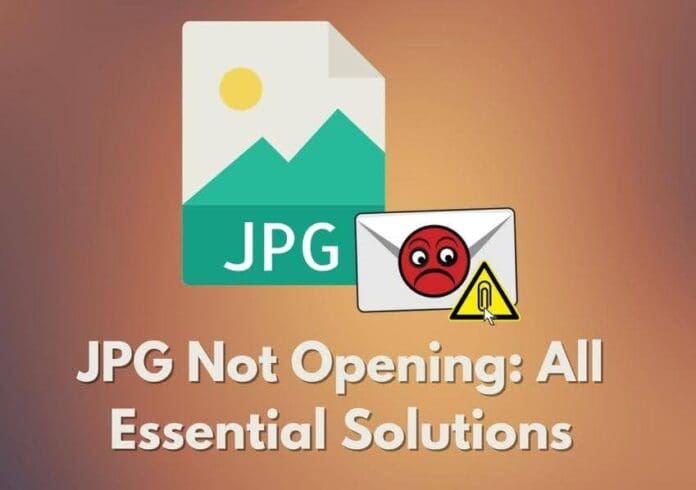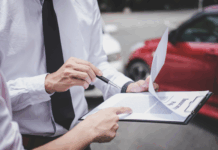Has it ever happened to you that you are scrolling through old photos on your devices, and suddenly, an image doesn’t open? Most people panic in such situations as they think that they have lost the file forever. This scenario is common and might occur for various reasons, such as a corrupted file format.
However, various tools are available on the internet to resolve such problems and provide effective solutions. To help you resolve such an issue, this article discusses some of the common reasons why the JPG won’t open, along with their useful fixes.
Part 1. Why is My JPG Not Opening on Device?
There can be several potential reasons why your image file might fail to open on your device. Let us explore some of the causes that hinder the successful display before fixing corrupted JPG files:
- File Corruption: One of the reasons for images not opening properly within your device could be due to file corruption. This occurs when the image file becomes damaged because of interrupted transfers or incomplete downloads.
- Unsupported File Format: Some of the files may have additional encoding or compression that older operating systems cannot interpret. This might lead to sudden crashing or restricted display of the image.
- Software Issues: Outdated or incompatible photo viewing software and apps may not support certain JPG files. This could be another reason why the JPG is not opening successfully within your device.
- Hardware Errors: Sometimes, files with incorrect or mismatched extensions may fail to open properly on your phone or PC. For instance, a saved file as .jpg but labeled as .png might confide the program opening it.
Part 2. Potential Fixes To JPG Won’t Open [100% Feasible]
Throughout this section, you can easily learn how to fix corrupted JPG files using the best options without any hassle.
1. Using a Cognitive Photo Repair Solution
Instead of panicking about the loss of your memories, you can use third-party file-repairing software to access the JPG file again. Wondershare Repairit is an AI-powered file tool that fixes the flaws in your images to ensure a flawless file. Catering to all types of damages, this platform repairs your files, whether they were corrupted during a power outage or file crashes.
Repairit uses its AI-driven technology to fix flawed images with precision as you fix corrupted JPG files. This platform offers an extensive batch-upload feature to save the time needed to treat each file alone. Before you execute the file diagnosis process, this tool displays file size, aspect ratio, and more information for validation.
Key Features of Repairit To Note
- Diverse Image and Device Support: To ensure everyone can repair their JPGs, Repairit supports more than 18 image formats and photos stored in USB flash drives or SD cards.
- Advanced Repair Mode: If your image is badly damaged with uneven colors and scratches, you can enable the Advanced Repair Mode for extensive repair.
- Photo Preview Option: Before you save the repaired image, preview the changes and check if they match the expectations.
- Photo Compatibility: Repairit supports an extensive range of damaged images, like unopenable, pixelated photos or situations where JPG won’t open.
A Complete Walkthrough Guide On Fixing Damaged Images Through Repairit
Having learned about the image repair features, let’s dive into the tutorial for fixing images using Repairit. Follow the guide below to learn how to resolve faulty images using this AI-driven tool:
Step 1. Access the Image Repair Feature
Upon successfully launching the main interface of Repairit, navigate to the left panel to select the “More Types Repair” option. When the next page opens, select the “Photo Repair” option from the list of options.
Step 2. Add the Corrupted Images to Fix Them
As you reach the “Photo Repair” interface, click the “Add” button to upload the damaged image(s) from your device.
Step 3. Carry Out the Advanced Repair
After the uploaded images appear on the next screen, navigate to the bottom right of the page to select the “Repair” button. If you need to execute extensive repair, enable the “Advanced Repair Mode.”
Step 4. Save or Preview the Repaired Photos
Once the files are repaired, you will see a prompt to save or preview the image. Select the desired option and see if the repaired results are as good as expected.
2. Converting JPG to Other Format
Sometimes, the inability to open a JPG file stems from format-specific issues. Converting the JPG to another image format, such as PNG or BMP, can bypass the problem. You can search for online tools over the internet that lets you convert the formats easily. To solve the “JPG is not opening” problem using this fix, read the steps mentioned below:
Step 1. To begin, access an online image converter from your web browser and press the “Choose Files” button to upload your damaged JPG files.
Step 2. In the following interface, expand the “Output” menu and select your desired format from the options provided. Next, press the “Convert” button to execute the photo format conversion process.
Step 3. Once the file is converted in the following interface, press the “Download” button to save the converted file to your device.
3. Change JPG File Name
Sometimes, a simple file name change can fix the issue of JPG won’t opening, especially if the file extension is incorrect or corrupted. This problem often arises when file extensions do not align with the actual format of the image. To resolve this issue, rename the image file by following the instructions below:
Instructions. To begin, open the folder where your damaged photo is located and right-click on the file to expand a list of options. From here, select the “Rename” option and change the file extension to .jpg after adding the name.
4. Using CHKDSK For Repairing
Whether the JPG file resides within the internal or external storage of your device, hardware error can also be one of the root causes for the JPG not opening. Running the CHKDSK utility can identify and repair such issues to ensure that your image file and the storage are in a functional state. Read the steps mentioned below to learn how to run the CHKDSK fix on your device.
Step 1. To initiate the process, access the command prompt by typing “CMD” within the search utility of your desktop device. Click on the “Run as Administrator” option to let the command prompt run on your computer.
Step 2. Within the Command Prompt, type “chkdsk /f /r” prompt and press the “Enter” key to run the command. Once the process is executed successfully, check the image file that was to be repaired within your computer.
5. Try Online Photo Repair Solution
One of the reliable fixes to resolve the issue of the image not opening is utilizing Repairit Online. With this advanced tool, you can repair damaged files, images, and videos. Additionally, this extensive tool supports bulk uploading to repair multiple damaged photos in a single go. To learn how to fix corrupted JPG files using this tool, follow the step-by-step guide mentioned below:
Step 1. Add Your Files to the Photo Repair Tool
Head to the official website of Repairit Online and access its online image-repairing feature. Next, opt for the “Photo Repair” option and press the “Add Photo” button to upload your damaged picture.
Step 2. Start the JPG Repair Task
Once the JPG is uploaded to the interface, click the “Repair All” button located at the bottom of the interface to execute the repair process.
Step 3. Download the Repaired JPG Files
If you have uploaded multiple files for repair, click the “Download” button next to each file. Conversely, hit the “Download All” button to save all the repaired files to your computer simultaneously.
Conclusion
To conclude, this article discussed some of the useful and effective solutions to resolve the “JPG won’t open” issue conveniently. The article suggested how Wondershare Repairit is one of the most reliable choices for repairing a damaged file. The robust features of this tool allow users to upload multiple files to its interface and fix them instantly using advanced technology.