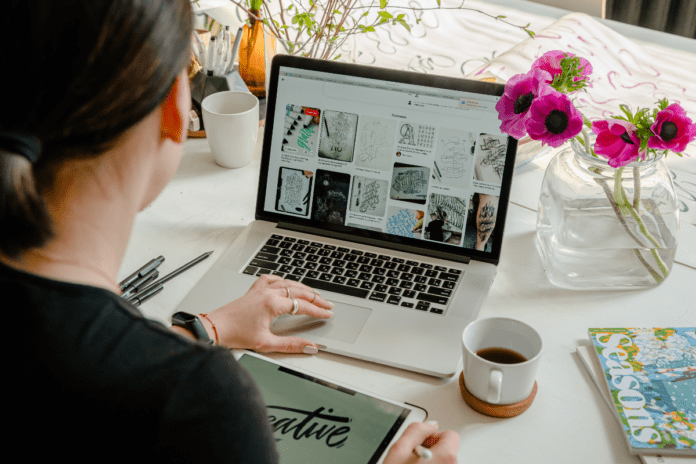When was the last time you checked if your website is actually accessible to everyone? If you just scratched your head, don’t worry—you’re not alone. A lot of websites miss the mark when it comes to accessibility, and that can mean excluding potential users, losing business, or even facing legal trouble.
Accessibility isn’t just about ticking boxes—it’s about making sure everyone, regardless of ability, can navigate and interact with your website comfortably. Let’s break down some of the most common accessibility oversights, and how you can fix them.
1. Forgetting ALT Text for Images
Ever hovered over an image and seen “image1.jpg”? Yeah, that’s bad news for accessibility. ALT text (short for “alternative text”) is what screen readers use to describe images to visually impaired users.
What happens if you leave it blank or make it generic? People relying on screen readers are left clueless. Instead, take a moment to write descriptive ALT text like, “A smiling woman holding a coffee mug in a cozy café.” It doesn’t have to be an essay—just enough detail to give context.
2. Skipping Keyboard Navigation
Here’s a quick test: unplug your mouse (or just don’t use it) and try navigating your website with the Tab key. Frustrating, isn’t it?
Many users rely on keyboards, not mice, to browse the web. If your menus, forms, or buttons don’t work with a keyboard, you’re making it impossible for them to get around. Make sure elements are highlighted properly as you tab through them, and check that dropdown menus and pop-ups play nice with keyboard inputs.
3. Choosing Hard-to-Read Colors
Light gray text on a white background might look sleek, but guess what? A lot of people can’t read it. Low color contrast is one of the biggest accessibility offenders, and it’s so easy to fix.
Use tools like the WCAG Color Contrast Checker to make sure your colors are readable. You don’t need to give up creativity—just aim for a balance between style and usability.
4. Overcomplicating Forms
Forms are where accessibility often goes to die. Unlabeled fields, vague instructions, and error messages that don’t explain what went wrong—sound familiar?
Fixing this is simple. Label every field clearly, like “First Name” instead of just “Name.” Use placeholder text sparingly (it disappears once users start typing) and make error messages specific, like “Your password must be at least eight characters long.” Bonus points if your forms play nicely with screen readers.
5. Ignoring Captions and Transcripts for Videos
Videos are awesome for storytelling, but they’re not so great if you can’t hear or see them. Captions and transcripts make multimedia accessible to everyone—whether they’re deaf, hard of hearing, or just watching without sound in a noisy café.
Tools like YouTube’s automatic captioning can help, but always review them for accuracy. And if your video relies on visuals, consider adding an audio description so no one misses out.
6. Forgetting Mobile Users
We live in a mobile-first world, yet many websites are still optimized only for desktops. Accessibility on mobile devices is just as important—if not more.
Have you ever tried tapping a tiny button or reading microscopic text on your phone? Not fun. Make sure your design is responsive, the buttons are big enough to tap quickly, and the text scales properly on smaller screens.
7. Skipping Accessibility Checkers
Think you’ve nailed accessibility? Double-check with a website accessibility checker. These tools are a powerful starting point for identifying common issues on your website. However, these tools also have limitations—they can’t assess the quality of your ALT text, the usability of your keyboard navigation, or the overall user experience. They’re helpful, but they can’t replace the human touch.
To ensure your site is truly accessible, pair automated tools with manual testing. Try navigating your website using only a keyboard, or use a screen reader to experience it as visually impaired users would. Better yet, involve real users with disabilities in your testing process to gain invaluable insights that no tool can provide. Accessibility checkers are just the beginning; combining their results with real-world testing is the key to creating an inclusive and user-friendly site.
8. Misusing ARIA Attributes
ARIA (Accessible Rich Internet Applications) can be a lifesaver, but only if you use it correctly. These attributes help screen readers interpret complex website elements like sliders or tabs.
The problem? Misusing ARIA can make things worse. Avoid adding ARIA roles unless you really need them, and stick to native HTML elements whenever possible—they’re already accessible by default.
9. Skipping Navigation Shortcuts
Ever heard of “skip links”? They’re simple navigation shortcuts that let users skip repetitive content (like headers or menus) and jump straight to the main content.
Without skip links, keyboard users have to tab through every single menu item just to get to the good stuff. Adding a skip link is easy, and it makes a world of difference in usability.
10. Ignoring Accessibility in Updates
Accessibility isn’t a one-and-done deal. Websites change over time—new features, content, and designs all bring fresh accessibility challenges.
Make accessibility part of your regular maintenance. Run checks after updates, train your team on best practices, and keep learning. Accessibility isn’t just a box to check; it’s an ongoing commitment.
Wrapping It Up
Accessibility isn’t just nice to have—it’s essential. Fixing these common oversights isn’t rocket science, and the payoff is huge: happier users, a wider audience, and a website that’s welcoming to everyone.