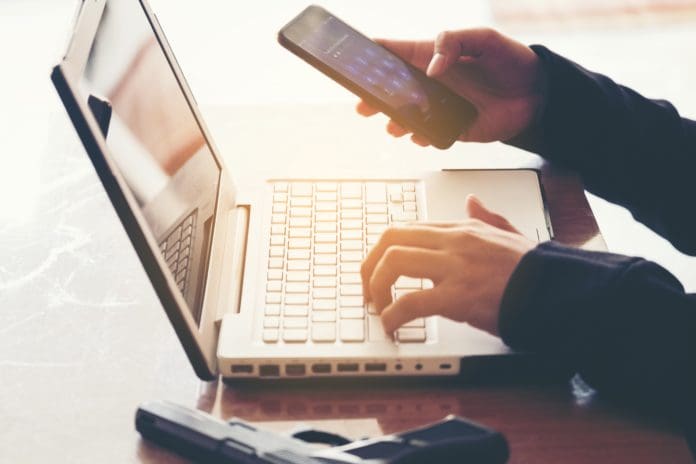
The QuickBooks error -6190, -816 usually occurs when multiple users try to access the same company file, which is in single-user mode. When this error occurs, users may fail to open the company file. There are various other reasons that may lead to this QuickBooks error. In this article, we will discuss the possible causes behind this error and some effective ways to fix it.
Causes of QuickBooks Error -6190, -816?
Following are some common reasons for the QuickBooks error -6190, -816:
- Damaged company file
- Network connection issues
- Outdated QuickBooks version
- Incorrect Hosting Settings
- Issues in .ND and .TLG files
- Mismatch between the Company file and transaction log file
Ways to Fix the QuickBooks Error -6190, -816
First, restart the devices including the server (system hosting the company file) and all the workstations. Then, check your internet connection and also ensure your QuickBooks application is installed with the latest updates. Sometimes, doing such basic actions can fix the error. If the error persists, then follow these methods to fix this QuickBooks error.
Method 1: Rename .ND and .TLG Files
The .ND and .TLG files are configuration files that allow QuickBooks to establish a network connection. It contains information about company files, including the hosting information and other network-related data. If these files get corrupted or damaged, you may encounter issues while opening the company file. You can try renaming the .ND and .TLG files to resolve the issue. Here are the steps to do so:
- Locate the folder where the QuickBooks company file is stored.
- Find the files with the same name as your company file but with the extensions .TLG and .ND. For example: ABC.qbw.nd, ABC.qbw.tlg.
- Navigate to one of the files (For example: ABC.qbw.nd), right-click on it, and choose Rename.
- Now add “OLD” at the end of the file name. For example: ABC.qbw.nd.OLD.
- Repeat the same steps to rename other files. Then, check if the error is fixed or not.
Method 2: Check the Hosting Settings
In a multi-user environment, a conflict can arise if you have enabled the Host Multi-User Access option on the server system and workstations. So, make sure your server system, which is hosting the company file, has the multi-user mode turned on and not the workstations. To turn off multi-user mode on workstations, follow these steps:
- Open the QuickBooks application on any workstation.
- Now without opening the company file, go to the File and then select Utilities.
- If there is a Host Multi-User Access option, then do not select it. If you see the Stop Hosting Multi-user Access option, then click on it.
- Repeat the above procedure on all the workstations.
If you still see the error, then open the QuickBooks on your server system and follow these steps:
- Go to File and then click
- Select the Host Multi-User Access
Method 3: Check the Folder Permissions
You may get the QuickBooks error 6190, 816 if you don’t have the permissions for the folder where your company file is stored. To verify that the permissions are set correctly, follow these steps:
- Go to the Windows Start button, type File Explorer, and then click Open under File Explorer.
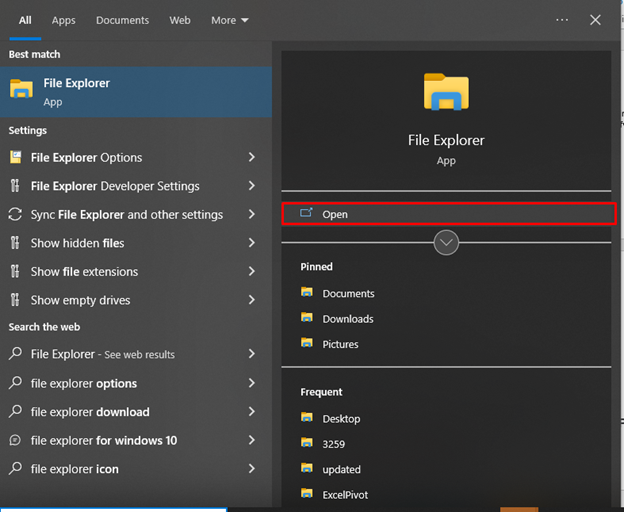
- In the File Explorer window, locate the folder with the company file and right-click on it.
- Click Properties, click on the Security tab, and then click Advanced.
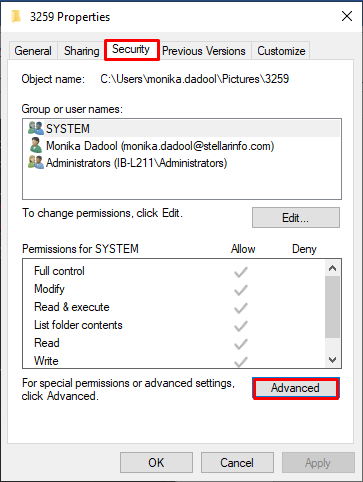
- Check if the permissions are set correctly. If not, then click Security and click Edit.
- Select Service, click Full Control, click Allow, and then click
Method 4: Run QuickBooks Tool Hub
You may encounter the QuickBooks error -6190, -816 if there are company file or network issues. To fix such issues, you can run the “Quick Fix my File” and “File Doctor tool” in the QuickBooks Tool Hub. Here are the steps:
- First download and install the latest version of QuickBooks Tool Hub.
- Once the installation completes, launch the tool.
- In the Tool Hub, click Company File Issues.
- Click Quick Fix my File.
- It will start fixing the issues. Once it completes the process, launch your QuickBooks.
If you still see the error, then you can run the QuickBooks File Doctor tool by following these steps:
- In Tool Hub, click Company File Issues.
- Click Run QuickBooks File Doctor.
- In the QuickBooks File Doctor wizard, click on the dropdown to select the Company file.
- Click Check your file and then click on the Continue
- It will prompt you to enter the QuickBooks admin password. Enter the credentials and then click
If the QuickBooks File Doctor fails to fix the issue, you can use the Verify and Rebuild tool. It can help find the data issues in the company file and rebuild the file to fix them. Here is how to use the utility:
- Open QuickBooks, go to the left corner, and click File.
- Click Utilities and click Verify Data.
If you see a message that reads “Rebuild is required”, then follow the below steps to rebuild the data:
- Navigate to File and then select Utilities.
- Click on the Rebuild Data
- The Rebuild Data utility will start rebuilding the data. Click OK when the message “Rebuild has completed” appears.
What If the above Solutions Failed to Fix the Error?
If the above methods failed to fix the issue, then you can try a third-party QuickBooks repair tool, such as Stellar Repair for QuickBooks. It is a reliable tool that can easily repair severely corrupted company files and restore all the components. It works with all QuickBooks versions, including Pro, Premier, and Enterprise. It can help you fix the errors related to corruption in company file, including the 6000 series errors. You can try the software’s demo version to know how it works.
To Conclude
The QuickBooks error -6190, -816 can appear if there is a mismatch between the transaction log file and the company file. However, there are many other reasons that may lead to this error, such as unstable network connection, outdated QuickBooks version, firewall settings, and damaged company files. You can follow the methods discussed above to fix the error. In case your QuickBooks company file is severely damaged, then you can repair it using the Stellar Repair for QuickBooks®.








