Necessary to Factory Reset Windows 11
“Factory reset Windows 11” means resetting your Windows 11 PC to the same condition it was in when first leaving the factory. This operation will delete any settings, preferences, and other configurations, installed applications, and disk files.
Usually, you need to reset Windows 11 to factory settings in two circumstances:
- Your PC has some noticeable issues, for example, the performance slows down, the OS always crashes/freezes randomly, you fail to boot up Windows, etc. A reset could be a good option, which can restore the PC to an earlier state to address your issue.
- Before selling this computer or transferring your PC to other users, remember to factory reset Windows 11, which can avoid data leaks and keep privacy secure.
How to reset Windows 11 to factory settings to solve issues and improve overall performance? Here is a detailed step-by-step guide for your reference.
Back up Data Before Windows 11 Factory Reset
Not all the PCs have prepared for a factory reset. As stated above, the reset could delete your disk data. Thus, take some precautionary steps before proceeding to ensure your data safety. And the best option is creating a backup for your significant files, photos, documents, and other data.
For data backup, consider using backup tools, such as MiniTool ShadowMaker which is recommended by many users. As a piece of excellent backup software, it offers many powerful features:
- Supports automatically backing up your files and folders daily, weekly, monthly, or on an event
- Supports making incremental backups and differential backups for added or changed data only
- Works properly in file/folder/disk/partition backup and recovery
- Compatible with Windows 11/10/8.1/8/7
- Supports cloning HDD to SSD and moving Windows to another drive
- Create a bootable USB drive or DVD/CD for backup and recovery in case of unbootable Windows
- More…
Now, get MiniTool ShadowMaker to back up crucial files before factory resetting Windows 11.
Step 1: Launch this backup program on your Windows 11 PC and click Keep Trial.
Step 2: Head to Backup, click SOURCE, tap on Folders and Files, access Computer, check all the items you want to back up, and click OK.
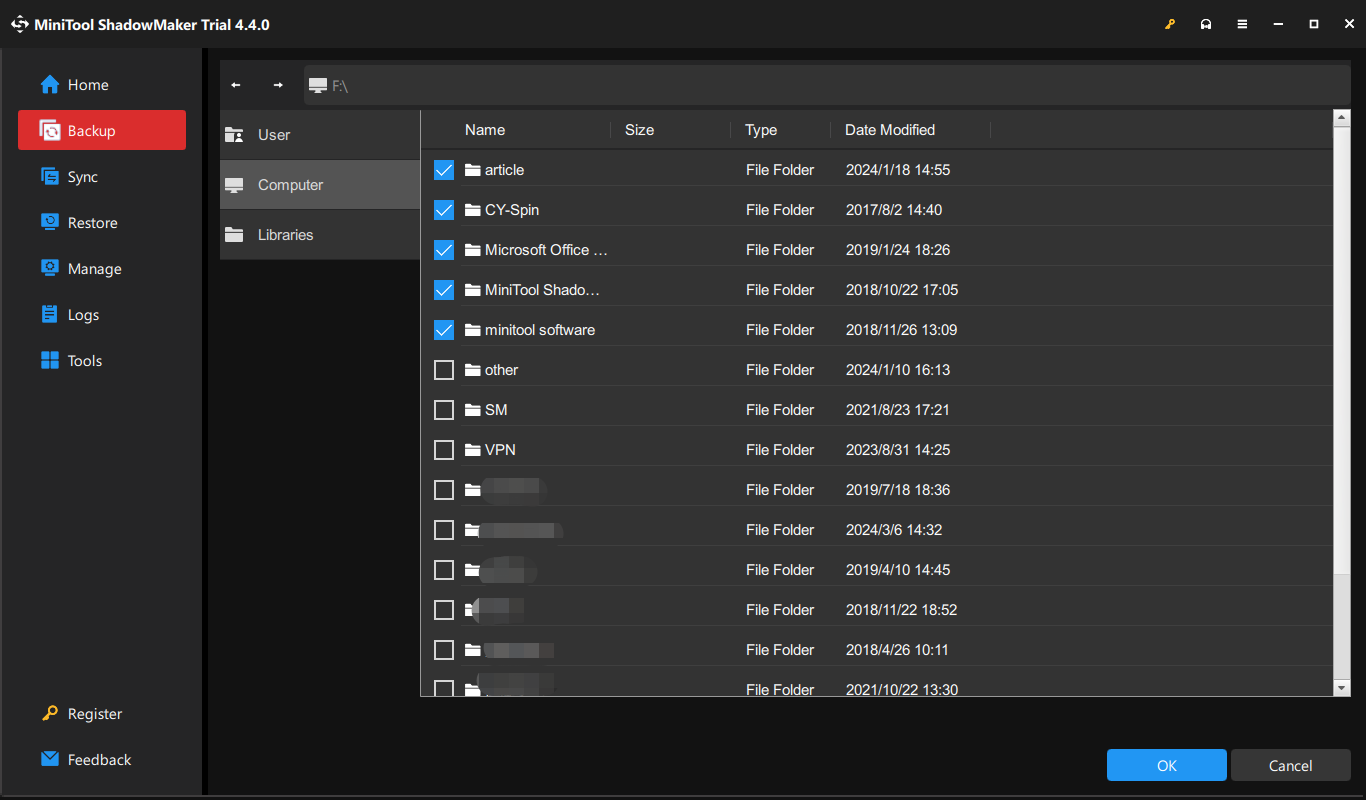
Step 3: Click DESTINATION and choose a drive to save the backup.
Step 4: Hit Back Up Now to begin data backup.
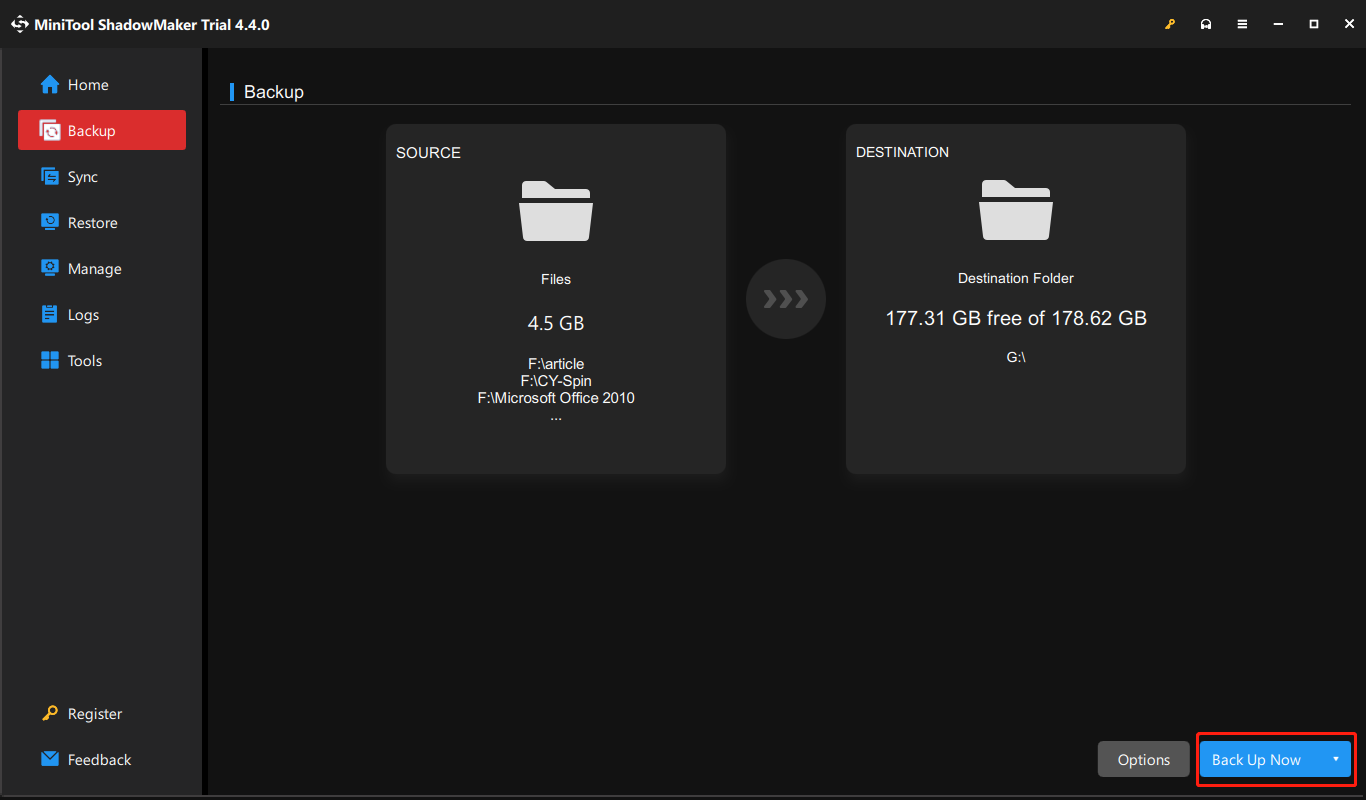
If you need to back up your files when the system cannot boot, you should go to Tools > Media Builder to create a bootable USB drive, boot the target PC from this drive, and run MiniTool ShadowMaker in MiniTool Recovery Environment for file backup.
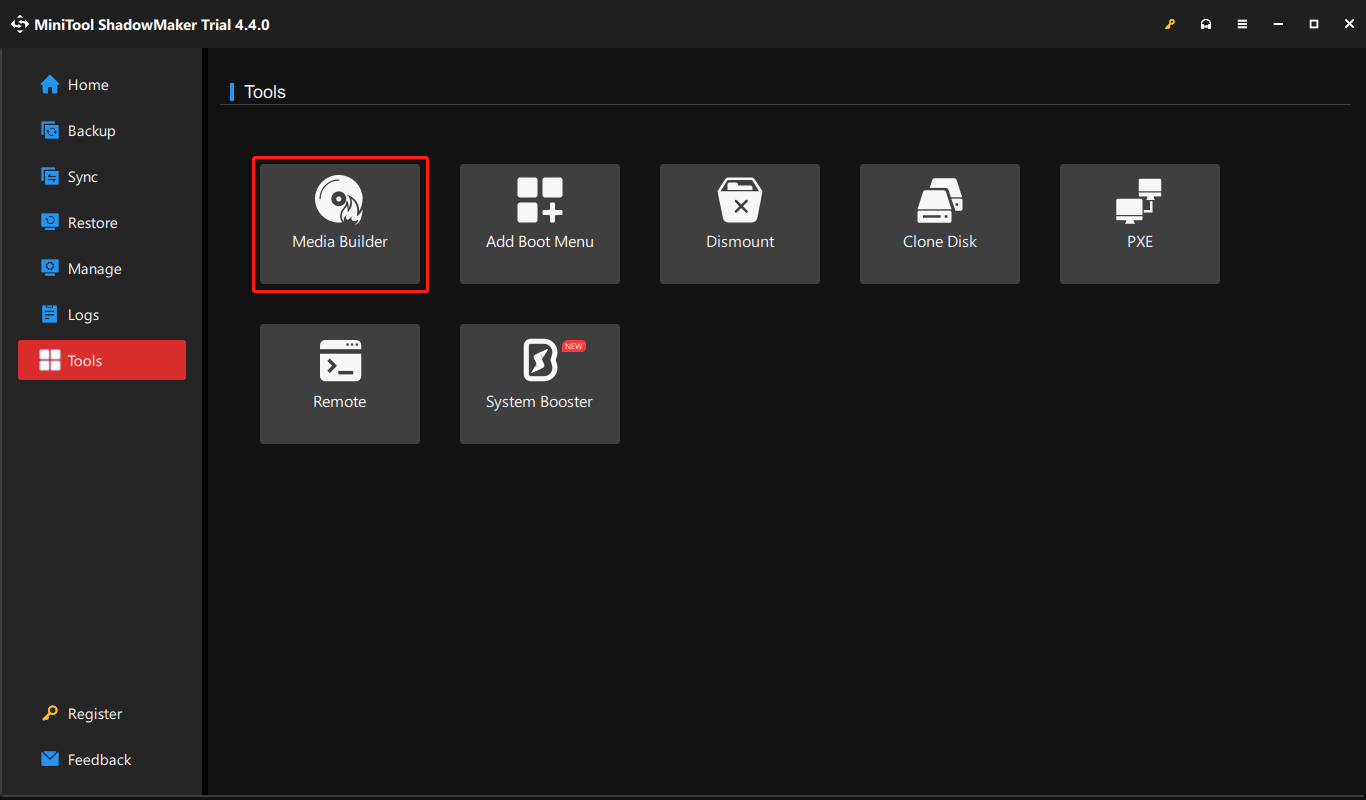
After guaranteeing data security, now try to reset Windows 11. Below, we will explore how to factory reset Windows 11 in two ways.
Way 1. How to Factory Reset PC Windows 11 via Settings
Windows 11 offers an option called Reset this PC in Settings to restore the PC to default settings and you can use it if you can boot Windows without any problems.
Step 1: Open the Start Menu and click Settings.
Step 2: Move to System > Recovery.
Step 3: In the Recovery options section, click the Reset PC button next to Reset this PC.
Step 4: Two options are listed:
Keep my files: deletes apps and settings but retains your personal files.
Remove everything: removes all the personal files, settings, and apps.
Choose one as per your needs.
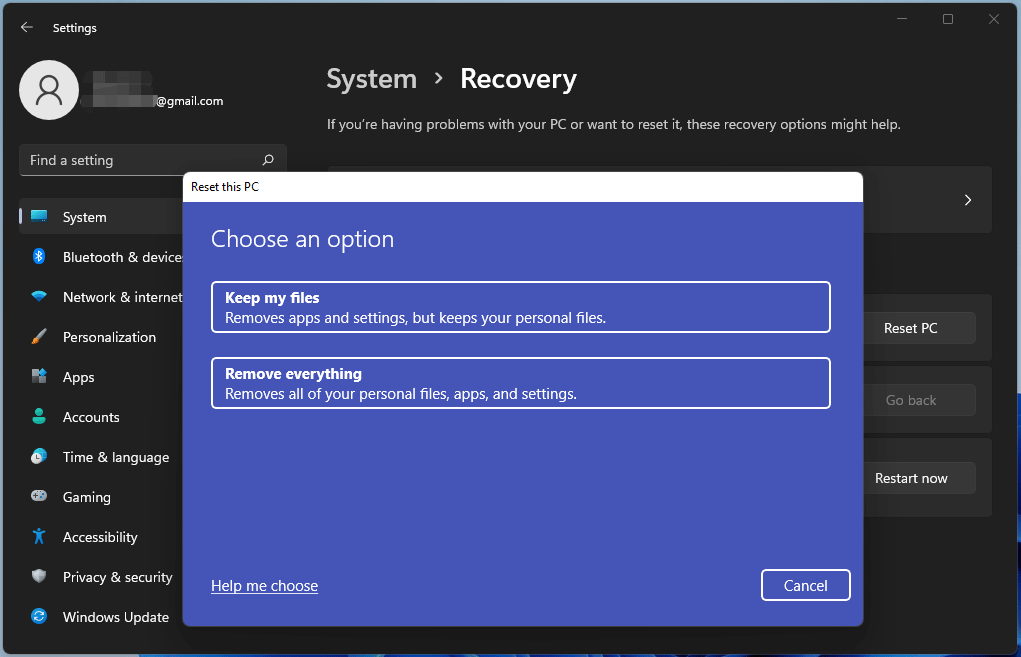
Step 5: Decide how you would like to reinstall Windows – Cloud download or Local reinstall.
Step 6: Continue the resetting task by following the instructions on the screen.
Way 2. How to Factory Reset Windows 11 PC from Boot
How to factory reset Windows 11 while the system cannot boot to the Desktop? Do Windows 11 factory reset from boot using these steps:
Step 1: Start the PC and press the Power button to shut it down when seeing the logo. Repeat this twice and Windows will enter the Automatic Repair interface in the third restart.
Step 2: Click Advanced options to enter the Choose an option page.
Step 3: Go to Troubleshoot > Reset this PC and choose Keep my files or Remove everything.
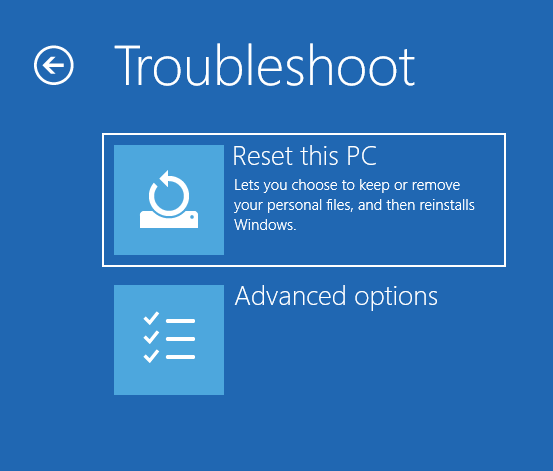
Step 4: Complete the rest operations as per instructions.
Now, your PC should be restored to the factory settings.








