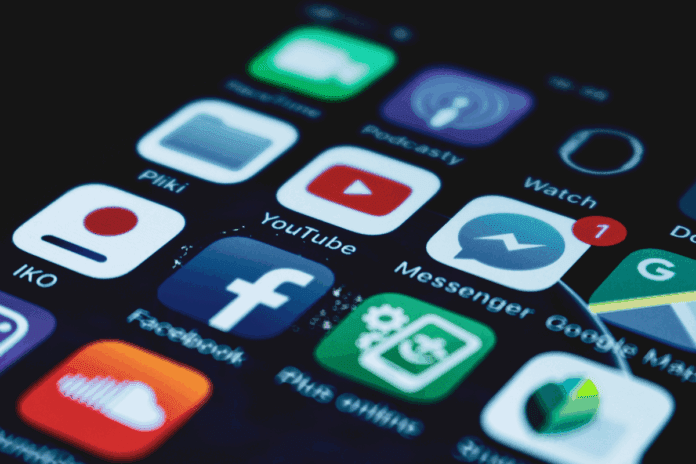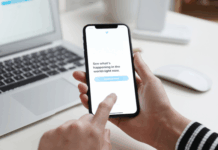By: Bryan Tropeano
Recording audio on an iPhone is easier than many people realize. Whether you want to capture a lecture, a meeting, an interview, or even a sudden idea while cooking, your iPhone has built-in tools that make it simple. In this guide, we’ll cover how to voice record on iPhone, from basic recording to organizing, editing, and sharing your recordings.
How to Voice Record on iPhone Using Voice Memos
The most straightforward way to get started is with the Voice Memos app. This app comes pre-installed on every iPhone and is surprisingly versatile. I remember the first time I used it for a brainstorming session. I simply tapped the red record button and let my ideas flow. Later, I discovered that I had captured a few concepts I would have completely forgotten otherwise.
To start recording, open Voice Memos and tap the red record button. You can pause and resume as needed. When you finish, tap stop, and the recording is saved automatically. One of the best features is the ability to trim recordings. I once accidentally started recording too early during a lecture, but trimming the first few minutes was effortless.
How to Voice Record on iPhone With Better Audio Quality
If you want higher-quality sound, you can adjust the format in Settings. Scroll to Voice Memos, select Audio Quality, and choose between compressed and lossless formats. I usually pick lossless for interviews or presentations, even though it takes up more storage space. Having a clearer recording can make a big difference, especially when reviewing detailed discussions later.
Using Siri to Voice Record on iPhone
Sometimes your hands are full or you’re on the move. That’s when Siri comes in handy. Knowing how to voice record on iPhone lets you take advantage of Siri to open Voice Memos quickly. It’s faster than searching through apps manually. While Siri won’t hit record automatically, it does save you a few taps, which can be especially helpful if you’re trying to record on the fly.
How to Voice Record on iPhone and Stay Organized
Once you’ve started recording regularly, staying organized becomes important. Voice Memos allows you to rename files, sort by date, and even create folders. I learned early on that renaming recordings immediately prevents headaches later. Without this habit, you end up with a dozen files named “New Recording,” which makes it nearly impossible to find the one you need.
Sharing Your Recordings
Sharing recordings is simple and convenient. Tap the recording, select Share, and send it via email, message, or cloud storage. I once recorded a quick tutorial for a coworker and shared it through Dropbox, which saved us both countless back-and-forth emails. Using recordings efficiently can make both work and personal projects much smoother.
Using Third-Party Apps
While Voice Memos works for most recordings, third-party apps like Just Press Record, Voice Record Pro, and Rev offer additional features. They allow you to record in multiple formats, automatically transcribe audio, and back up recordings to the cloud. I used one of these apps during a podcast interview, and the transcription saved me hours of typing. These apps are worth considering if you do a lot of recording.
Tips for Better Recordings
To capture the best audio, find a quiet environment whenever possible. Background noise can be distracting, and your iPhone’s microphone picks up even subtle sounds. Keep the phone close to the source to ensure clarity. For important recordings, consider using an external microphone. Small adjustments like this can make a big difference.
Recording Long Sessions
High-quality recordings can take up a lot of storage space. Make sure your iPhone has enough room if you’re recording long lectures or meetings. I once ran out of storage halfway through a two-hour session, which was frustrating. Deleting old recordings or backing them up to iCloud or a computer can prevent these issues. Lowering audio quality is also an option if perfect fidelity is not necessary.
How to Voice Record on iPhone Efficiently
Using a consistent naming system helps when you have multiple recordings. Include the date, project, or topic in the file name, such as Meeting_2025-08-20 or Lecture_Biology_2025. This approach has saved me numerous times when I needed to find a specific recording quickly.
Editing Recordings on iPhone
Voice Memos lets you make basic edits like trimming and replacing parts of a recording. Learning how to voice record on iPhone also means knowing how to edit your recordings. I once recorded a lecture where a phone rang in the background, and trimming that section improved the final file dramatically. Even small edits can make recordings more professional and easier to review.
Conclusion
Learning how to voice record on iPhone can significantly improve your productivity and help capture important moments. From meetings and lectures to personal notes, the iPhone makes recording simple and accessible. Use Voice Memos for quick recordings, Siri for convenience, and third-party apps for advanced features. Staying organized, naming files clearly, and editing recordings when needed ensures that your recordings are useful and easy to find. With these tips, you’ll be ready to make the most of your iPhone’s recording capabilities.
If you enjoyed this guide, be sure to check out some of our other Apple tutorials. Learn How to Add Money to Apple Pay, see how the iPhone 16 vs 16 Pro stacks up, and get easy steps for How to Scan on iPhone.
About the Author: Bryan Tropeano is a senior producer and a regular reporter for NewsWatch. He lives in Washington D.C. and loves all things Tech.